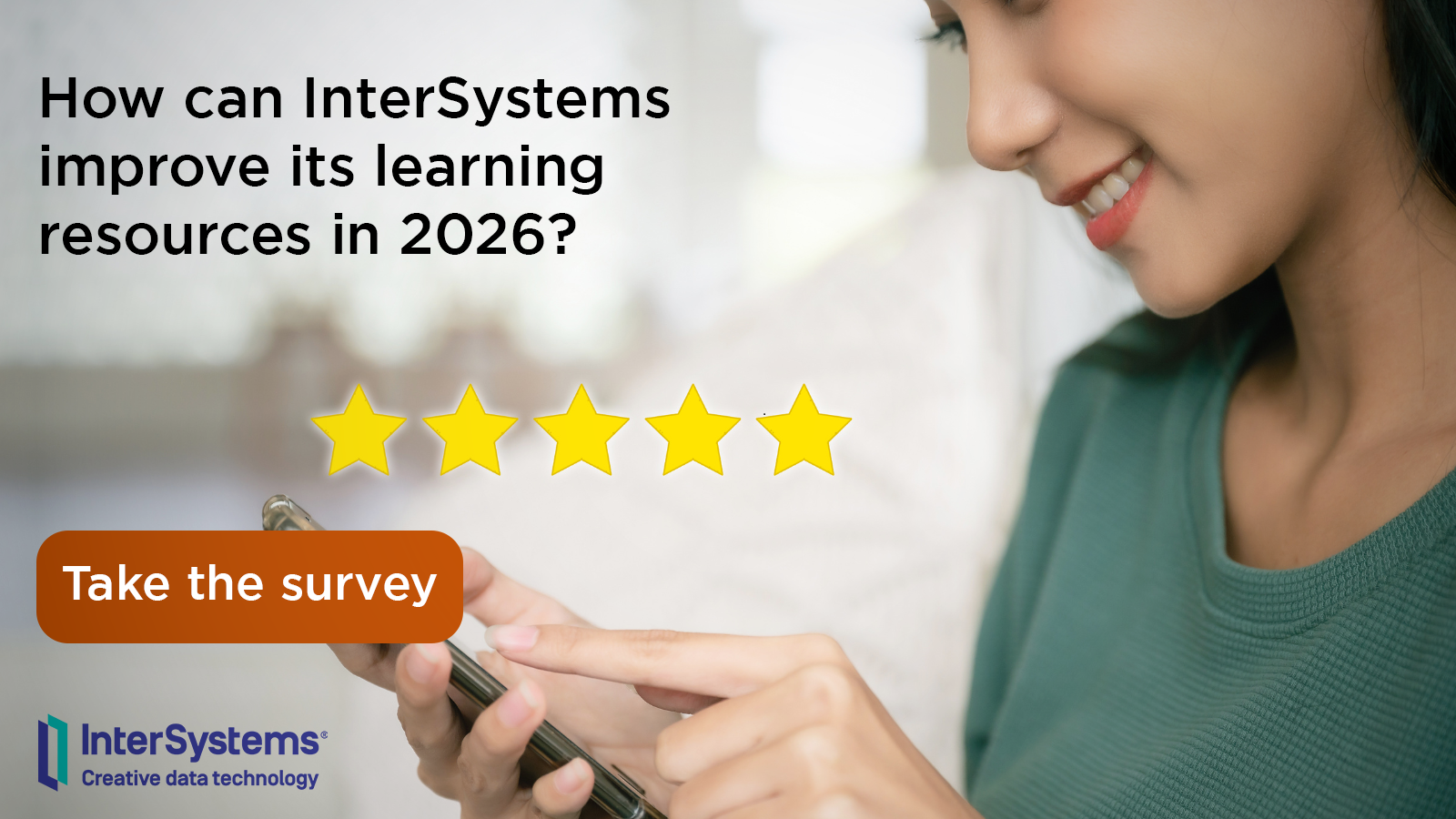O utilitário Load Data é uma excelente ferramenta para carregar dados de arquivos CSV/TXT para uma tabela SQL do IRIS, mas é necessário enviar o arquivo de destino para o servidor IRIS e escrever a instrução Load Data para ingerir o conteúdo do arquivo. Agora é possível selecionar um arquivo no VSCode, definir a tabela de destino e enviar a solicitação. O utilitário vscode-load-data enviará o arquivo para o servidor IRIS e executará o comando Load Data para você! Muito simples:
.png)
Instale a extensão do vscode-load-data
1. Faça o Download da extensão: https://github.com/yurimarx/vscode-load-data/raw/refs/heads/main/intersystems-load-data/intersystems-load-data-0.0.1.vsix
2. Abra qualquer projeto InterSystems IRIS que use Docker container.
3. Vá em Extensions (Crtl + Shift + X): .png)
4. Clique no botão no topo ... :
.png)
5. Selecione a opção Install from VSIX:
.png)
6. Verifique no seu ambiente Docker o nome do seu contêiner IRIS (no meu exemplo, é iris-cdc-sample-iris-1):
.png)
7. Abra o arquivo .vscode/settings.json e adicione as seguintes linhas ao final do arquivo:
Resultado final (para mim é iris-cdc-sample-iris-1 e namespace USER):
.png)
8. Crie um arquivo CSV/TXT em seu projeto VSCode:
.png)
O conteúdo de exemplo:
PersonName,PersonAge,PersonGender
Liam Johnson,25,Male
Olivia Smith,34,Female
Noah Williams,19,Male
Emma Brown,42,Female
Oliver Jones,56,Male
Ava Garcia,29,Female
Elijah Miller,31,Male
Sophia Davis,22,Female
James Rodriguez,45,Male
Isabella Martinez,67,Female
William Hernandez,38,Male
Mia Lopez,24,Female
Benjamin Gonzalez,51,Male
Charlotte Wilson,33,Female
Lucas Anderson,27,Male
Amelia Thomas,20,Female
Henry Taylor,48,Male
Harper Moore,26,Female
Alexander Jackson,39,Male
Evelyn Martin,60,Female9. Certifique-se de ter um contêiner Docker em execução.
10. Certifique-se de ter um arquivo de texto ou CSV para importar e uma tabela de destino no IRIS. Os nomes dos cabeçalhos no arquivo e os nomes das colunas na tabela devem ser os mesmos.
11. Para este exemplo, se você ainda não tem a tabela SQL, crie-a:
create table dc_cdc.SamplePerson (
PersonName VARCHAR(200),
PersonAge INT,
PersonGender VARCHAR(10)
)12. Clique com o botão direito do mouse no seu arquivo CSV e selecione "Importar para o contêiner Docker do IRIS":
.png)
13. Preencha a tabela SQL que receberá os dados (no meu caso, dc_cdc.SamplePerson).:
.png)
14. Clique no botão Carregar dados
15. O terminal mostrará os resultados.:
.png)
16. Use o SQL Explorer para verificar os resultados.:
.png)
17. Aproveite sua nova extensão!